



The online safety training courses are valid in Canada and the United States. We would like to thank our western clients in Alberta, to our local customers in Toronto, Hamilton, Mississauga and Markham. A special thanks to our U.S. customers across the border..
BRight Group Safety Training, welcomes you to our online safety training courses and how the online classes work.. Below you will find a detailed course management outline of your online account, with a simple display of how the online tests work.
You will be able to watch a slideshow with all our tests. before completing the written part. Be sure to review all our online safety classes and pricing. We do offer corporate discounts.
Supervisors & Trainees
1) Click on the Login / Signup button in the navigation bar Top Right
2) Review the terms of use
3) Accept the terms of use at the bottom of the page by checking the box and clicking continue.
4) You have now reached the login and register page.
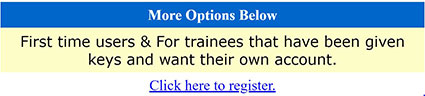
5) Purchasing supervisors are going to click on the link that reads “Click Here To Register”
6) You should now be at the registration form. You will now fill in your first name, last name, password etc. There’s an OPTIONAL field for “Store Number” This can also be used for location number.
7) Once you’re done filling in the form click “Submit”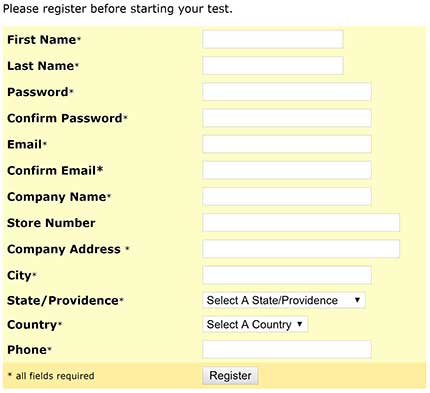
8) You have successfully signed up and should be inside your newly created account.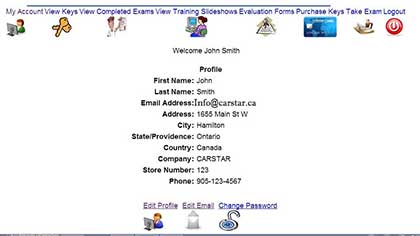
My Account - Allows you to update your profile, password etc.
View Keys - Shows your purchased keys
View Completed Exams - Shows the history of the trainee's tests, and allows you to print the WHMIS card off as soon as the trainee passes. Select “VIEW CERT
View Training Slideshows – Is the available slideshows for review before taking a test.
Evaluation Forms - You can get the required evaluation form for the test that you took. These must be completed by a person who is certified for what the trainee tested for. Not all tests require an evaluation. WHMIS, pedestrian safety and lockout tagout. DO NOT REQUIRE EVALUATIONS. Fall Arrest requires the trainee put the harness on properly and send photos.
Purchase Keys - Lets you add keys to your account.
Take Exam - Takes you to select your test, OR allows you to Re-Enter Your Key to continue or restart a test if you happen to get kicked out for some reason.
Logout - Logs you out of your account.
IF YOU ARE GOING TO CANCEL AN EMAIL - LOGIN INTO YOUR ACCOUNT FIRST AND UPDATE YOUR EMAIL TO THE NEW ONE. FAILURE TO DO THIS COULD RESULT IN LOSE OF SAVED RECORDS.
Purchasing Keys
9) PURCHASING KEYS - Assuming you’re still logged in, click the credit card icon towards the top right. (One purchase key is good for 1 test per trainee)
10) Select the number of keys you require for each course, click the purchase button on the bottom of the page.
11) Fill your credit card details in. MAKING SURE the details are identical to your billing statement.
12) Now that you have purchased your keys, it’s time to hand them out.
13) Select the “View Keys” tab in your account.
14) Just hand one key out per trainee, per test. PASSING GRADE IS 90%.
If the trainee doesn’t pass you must use one of your existing keys, or purchase another one.
Trainee Instructions
1) Turn the computer on and make yourself comfortable.
2) Open up your web browser, Google, Internet Explorer etc.
3) In the browser address bar, type our web address like this and hit enter.
4) Click on the Login / Signup button in the navigation bar Top Right.
5) Review the terms of use
6) Accept the terms of use at the bottom of the page by checking the box and clicking continue.
7) You have now reached the login and register page.
8) The trainee will select "Take Exam Without An Account"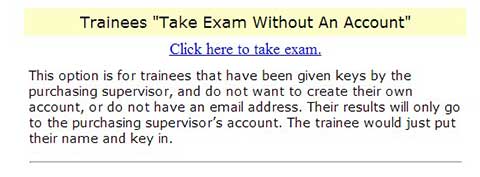
9) The trainee will enter their name and key, select “Take Exam"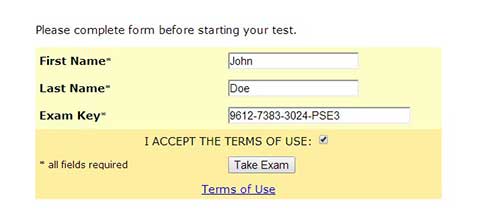
EXAMPLE:
10} Trainee will then select “View Training Slideshows”
11) Trainee will select “WHMIS SLIDESHOW”
12) After slideshow is complete it will say “CLICK HERE TO CLOSE WINDOW”
13) Trainee will then select the “Take Exam” Link
14} Trainee will scroll down and select “WHMIS”
15) Trainee will complete test. Hopefully with a passing grade.
16) Trainee will notify supervisor they have completed the test.
PASSING GRADE IS 90%.
If the trainee doesn’t pass you must use one of your existing keys, or purchase another one.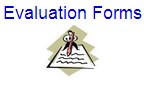
17) (If Applicable) Supervisor will retrieve the appropriate evaluation form from their account.
18) Have an evaluation completed on the trainee by a person who is certified to operate the equipment the trainee tested for.
19) Once the evaluation has been completed, the evaluator and the trainee will both sign it.
20) The supervisor will fax it back to us @ 1-866-735-0292
21) We will then deposit your cards in your account within 24 hours. You will receive a notification email once we have deposited your cards.
Pedestrian Safety, Lockout Tagout and WHMIS are automatically added to your account upon passing the test.
Fall Arrest - Requires putting the harness on properly after passing the test, taking a full picture of the trainee wearing the harness from the front and back,
Print The Cards
1) Click on the “Login / Signup
2) Review the terms of use
3) Accept the terms of use at the bottom of the page by checking the box and clicking continue.
4) You have now reached the login and register page again
5) Sign in with email and password.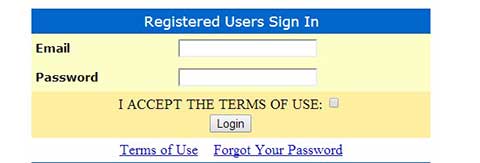
6) Select “VIEW COMPLETED EXAMS”
7) Look for the trainee.
8) Select “VIEW CERT”
9) PRINT IT